OneDrive for Business Sync Move
Overview
Consider this scenario. You have linked two document libraries to OneDrive and you need to copy content from one to the other. When copying content between network drives back in the “old days”, you could drag and drop the folders and files to copy from the old to the new. But when they are both sync’ed to your local harddrive?
![]()
Moving Via Drag and Drop Deletes from Source
In this scenario, OneDrive is sycn’ed to your local file system on the same local drive. When you drag and drop using Windows Explorer, you are moving files, not copying them. This results in the content existing only in the destination and being removed from the source. Since this source is synchronized with OneDrive, the OneDrive program sends the message to O365 to remove the content there too. OneDrive does alert you to the files being deleted.
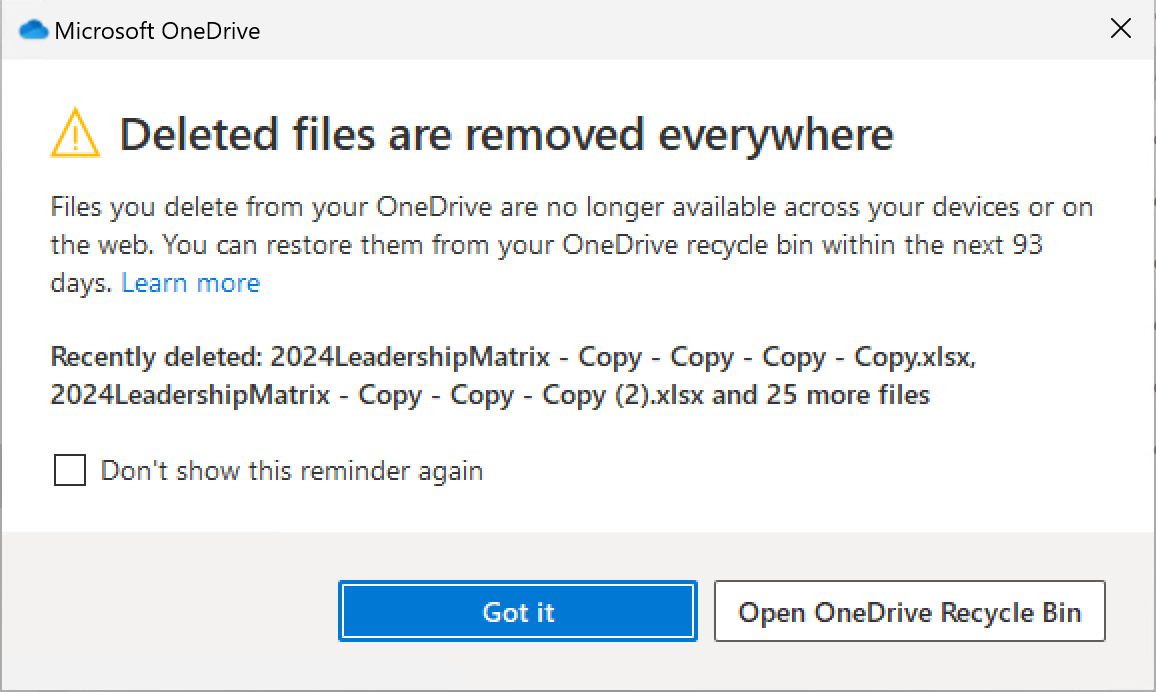
Copy vs. Move
The default mode on drag and drop to the same harddrive is “Move”.
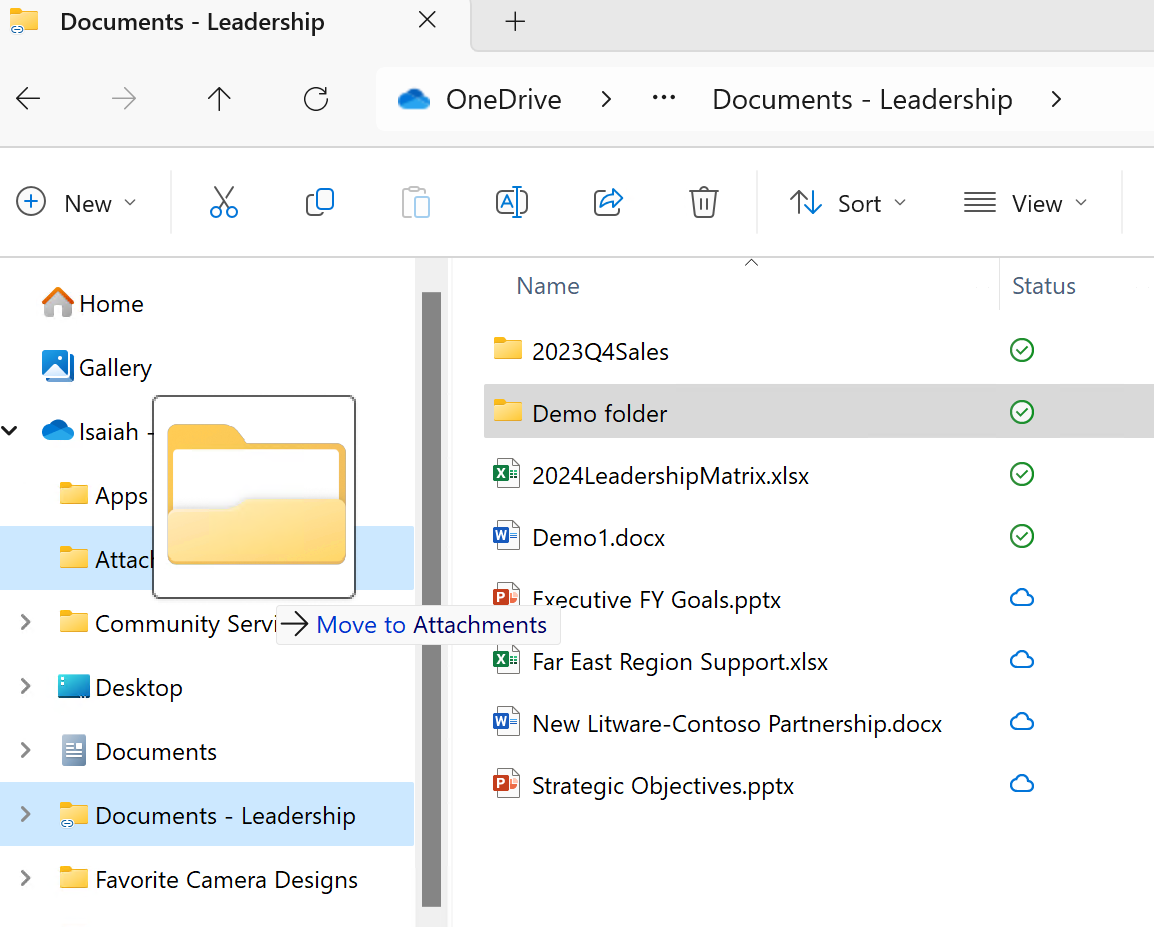
If you want to make a copy so that the content exists in both source and destination, you press the control key as you drag and drop which looks like this:
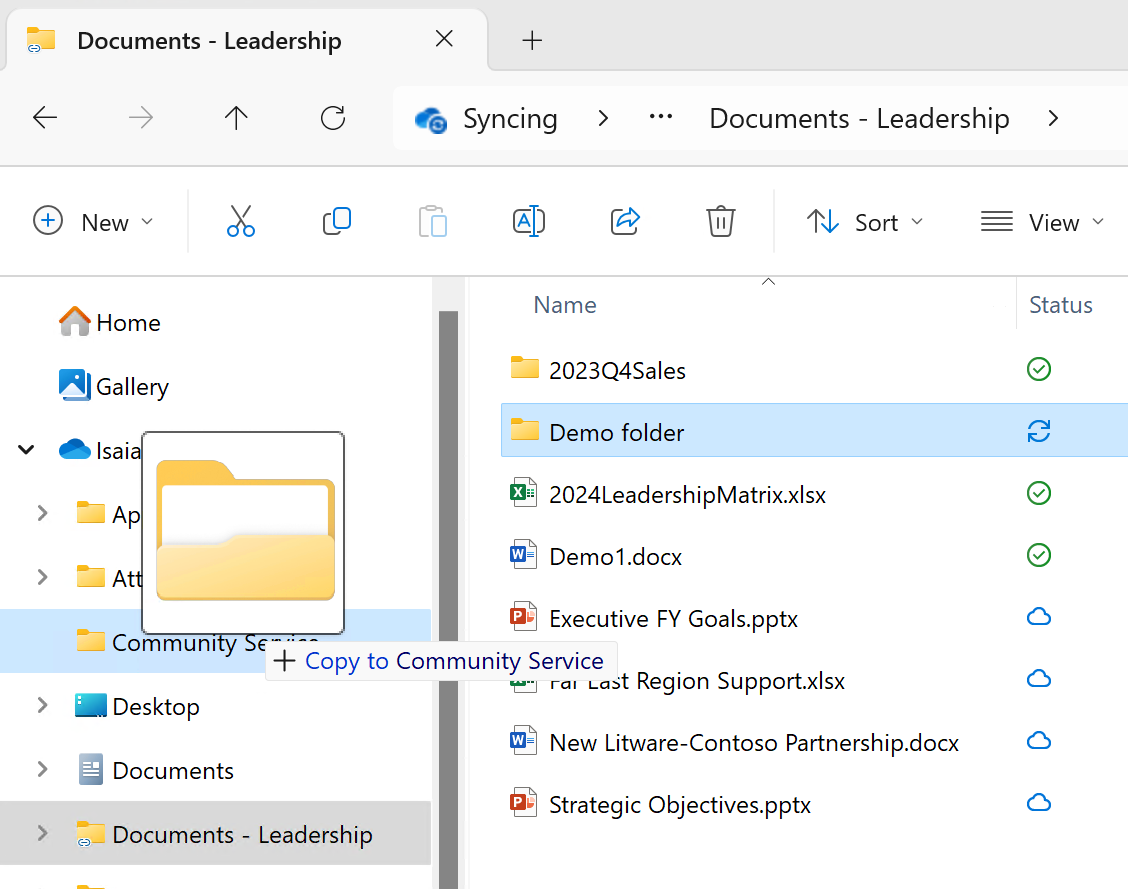
Wrap up
Be careful moving linked OneDrive files sync’ed to your local drive. You will end up deleting from the source.